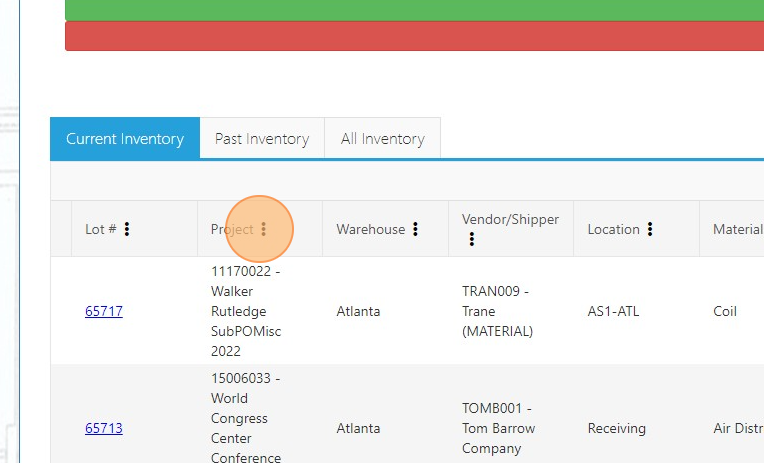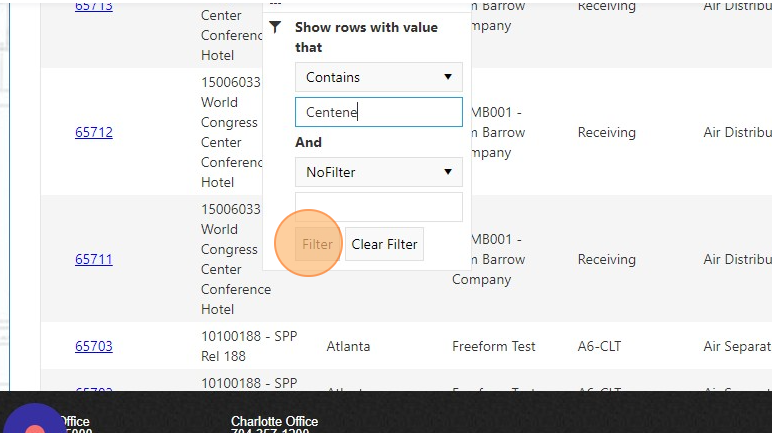How to View Inventory
Print
Created by: Rachel Hilton
Modified on: Fri, 17 Feb, 2023 at 12:45 PM
- Go to whconnect.mckenneys.com
- Click "View Inventory"

- Click on the three dots on the column you want to filter
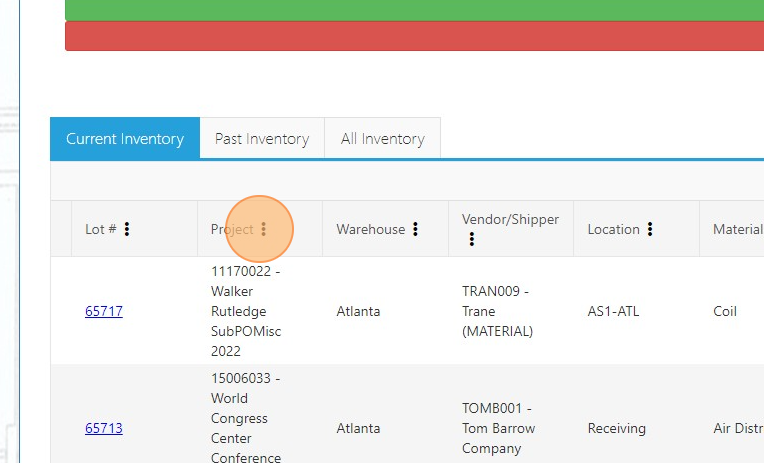
- Under "Show rows with value that" select "Contains"

- Type in the project name or number and click "Filter"
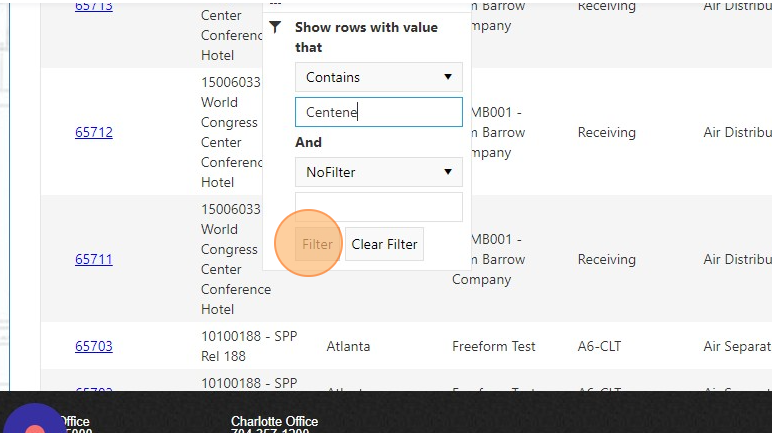
- Click on "Update Filters" to save the filters for future use. If click "Update Filters" before you leave the "View Inventory" page or log out and back in, the filters will remain active.

- If you want to remove the filters that you saved, select "Clear Filters" to remove any filters applied.
Rachel is the author of this solution article.
Did you find it helpful?
Yes
No
Send feedback Sorry we couldn't be helpful. Help us improve this article with your feedback.